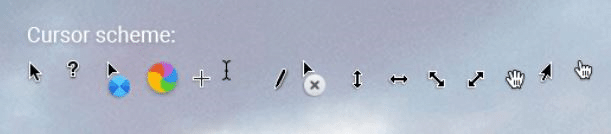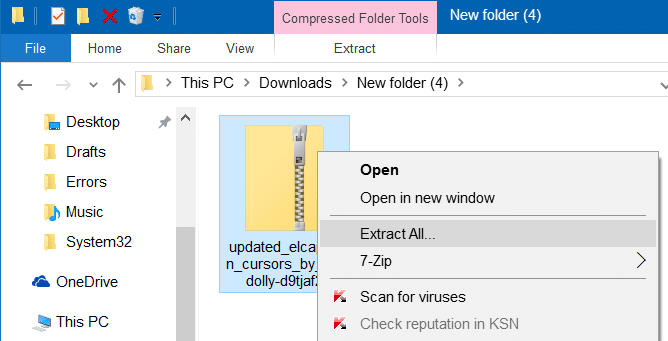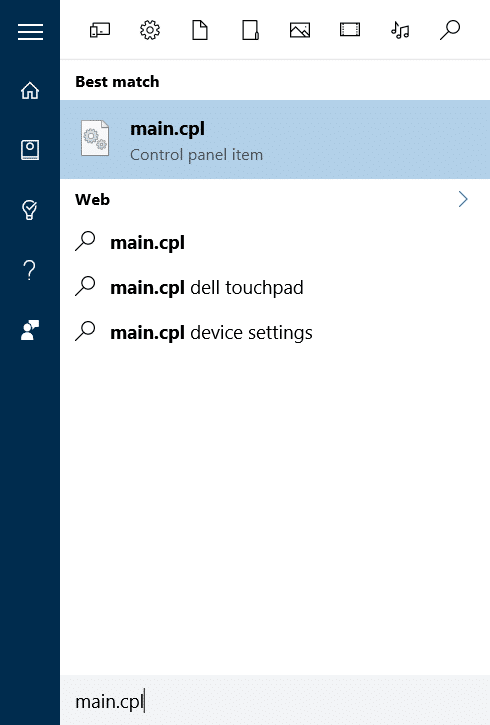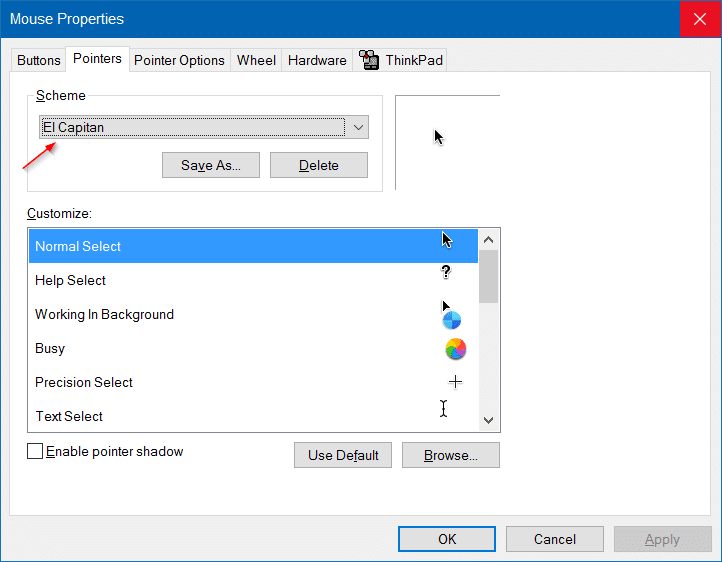Are you bored of the default mouse cursor or pointer in Windows 10? Do you like the pointer offered in macOS? In this guide, we will see how to download and install the macOS pointer in Windows 10.
Like its predecessors, Windows 10 also ships with a bunch of mouse points. While there is nothing wrong with the default black and white cursor, the cursor has not seen a major update for years. Because of this, many users are bored of the default cursor and want to replace the default one with a cool cursor.
As said before, Windows 10 ships with a bunch of cursors and also allows you to change the default size and color of the mouse pointer, but most of the cursors available in Windows 10 look more or less the same.
Install Mac cursor in Windows 10
If you’re really bored with the default cursor, you should install the macOS cursor in Windows 10.
Complete the given below directions to download and install the Mac cursor in Windows 10.
Step 1: Visit this page of the Deviantart page and download the macOS mouse cursor pack for Windows 10. The download link is on the right side of the page.
Step 2: Once downloaded, extract the zip file to a new folder on desktop or any other place. To extract, right-click on the zip file, click Extract all, select a location to save extract files, and then click the Extract button.
Step 3: Locate the file named Install.inf, right-click on the same, and then click Install option to install the Mac cursor in Windows 10.
Step 4: Now that you have installed Mac cursors, it’s time to select the newly installed cursor. To do so, type Main.cpl in Start menu or Run command box and then press Enter key to open the Mouse Properties dialog.
Step 5: Switch to Pointers tab, select the new EI Capitan from the drop-down menu, and then click the Apply button.
The Mac-style cursor should appear now. Good luck!
The mouse cursor mentioned above is compatible with all builds of Windows 10, both 32-bit and 64-bit.