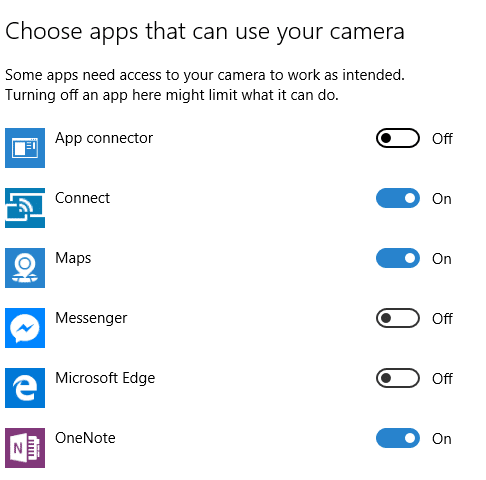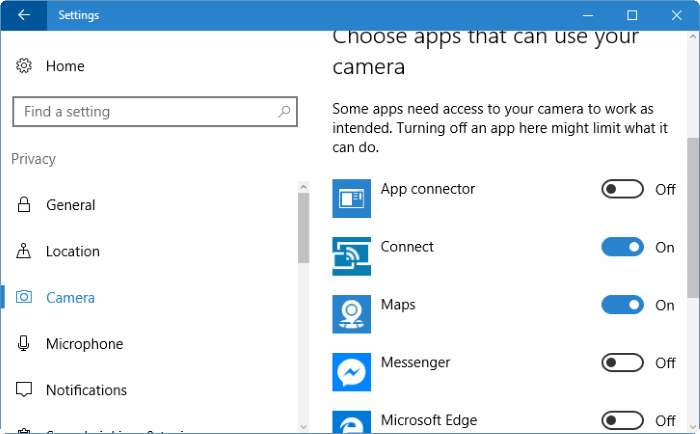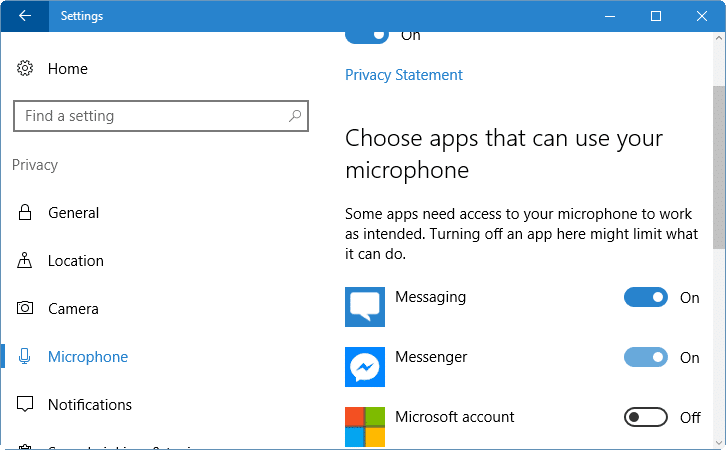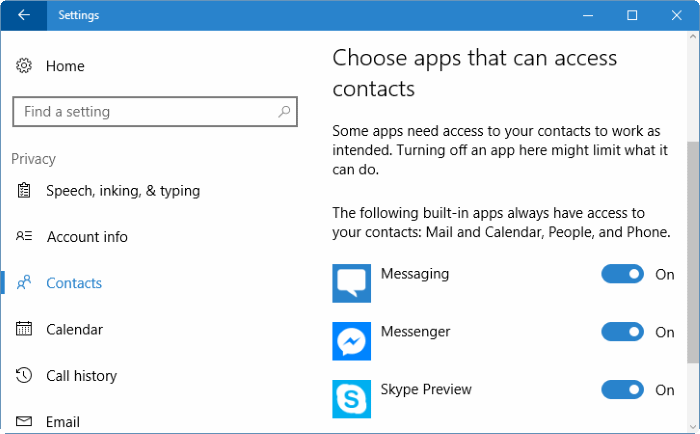In mobile operating systems such as Android and iOS, most of the popular apps ask for your permission before accessing something that requires your permission. For instance, Skype asks for your approval before accessing your camera.
In Windows 10, most apps don’t ask the user permission in most cases. Some apps from reputed software houses might ask user’s permission before accessing the camera, microphone, location, contacts, calendar, call history, and account information, but many apps access location, camera, and contacts without your permission.
If you’re on Windows 10, it’s a wise idea to review app permissions from time to time just to make sure that no app is accessing your camera, microphone, contacts, location, and other important things without your consent.
As with the case of mobile apps, you can view and change app permissions from a one place in Windows 10 as well. In this guide, we will see how to change app permissions in Windows 10.
Please note that this method is only applicable to apps (built-in apps as well as apps from Store), meaning you can’t change permissions for traditional desktop programs.
Change location permission
Camera, Maps, and Weather apps usually try to access your location to give you precise results. If you want to stop one or more apps from using your location, you can change the app permissions to stop one or more apps from using your location. Here is how to do that:
Step 1: Navigate to Settings > Privacy > Location.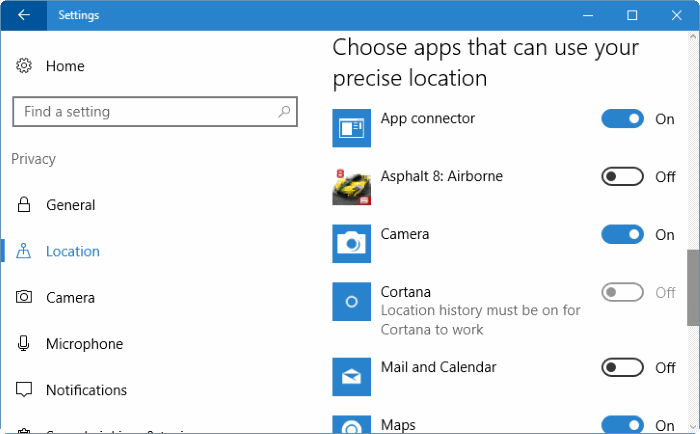
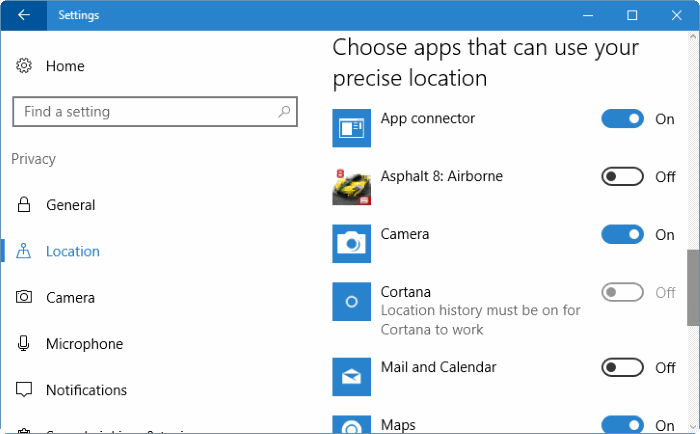
Step 2: To change app permissions, scroll down the page and turn on or off location service for individual apps.
Change camera permission
Usually, apps such as Skype, Camera, Twitter, and Maps try to access your PC’s web camera. To view and change camera permission for individual apps, navigate to Settings > Privacy > Camera and turn on or off permission for individual apps.
If you never use the camera, you can completely disable the camera in Device Manager.
Change permission for Microphone
Apps that require access to your camera usually try to access the microphone as well. To view all apps that require access to your microphone, open Settings > Privacy > Microphone and then change permissions.
Change permissions for speech, account info, contacts, and calendar
Once again, you need to navigate to Settings > Privacy > Speech, inking, & typing, Account info, Contacts, and Calendar to change permissions.
Many apps try to access your contacts, so it’s a good idea to carefully select apps that you want to let access to your contacts. We advise you to allow access to your contacts only for apps that are from reputed software developers.
Change permissions for email, call history, messaging, radios, and other devices
Visit Settings > Privacy > Email, Call history, Messaging, Radios, and Other devices to see and change what apps can access above mentioned these things.