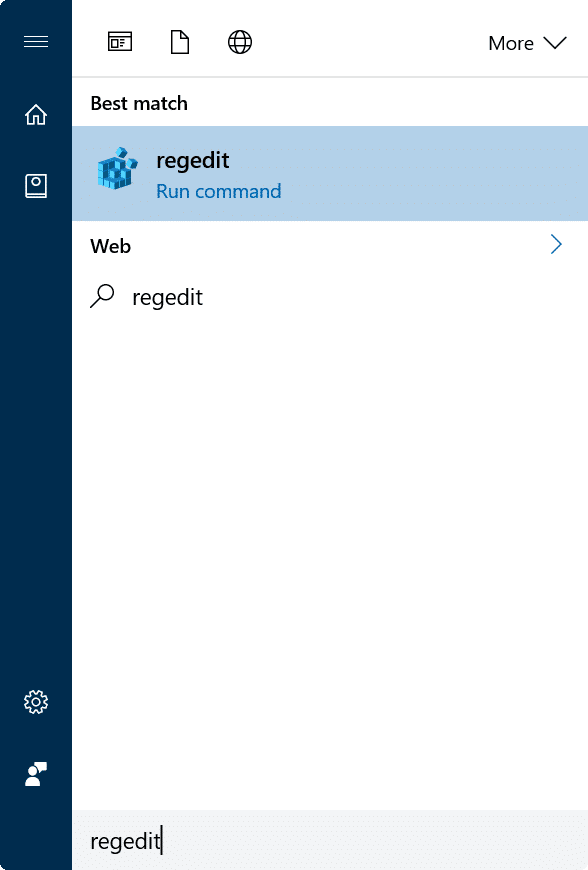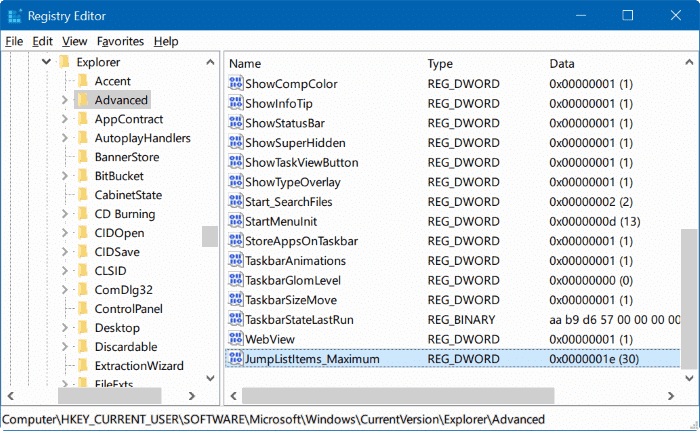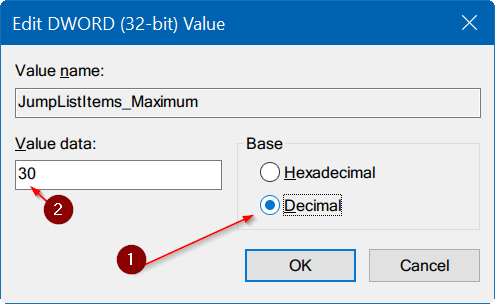Taskbar Jump Lists were introduced with Windows 7. Taskbar Jump Lists provide an easy way to access recently and frequently opened files depending on the program. For instance, File Explorer Jump Lists display frequently opened folders, whereas Notepad Jump Lists show recently opened files.
Windows 10, like earlier versions, allows users to pin an item to Jump Lists for quick access. You can pin a text file that you need to open very often to Notepad Jump Lists, for example.
While Jump Lists are very useful, a large number of users either not aware of it or not finding it very useful. Because of this, Microsoft has removed the option to increase or reduce the number of items to display in Jump Lists from its Windows 10 operating system. The new taskbar settings page doesn’t offer a way to change the number of items in Jump Lists.
In short, Windows 10 doesn’t offer an easy way to change the number of items to display in taskbar Jump Lists. With default settings, Windows 10 displays up to 12 items in taskbar Jump Lists. But what if you want to increase the number of 15, 20 or 30?
Although there is no option offered under taskbar settings to change the number of items in Jump Lists, you can change this by manually editing the Registry.
In this guide, we will see how to increase or decrease the number of items to display in taskbar Jump Lists in Windows 10.
Increase/reduce the number of items in taskbar jump lists in Windows 10
Important: We recommend you create a manual system restore point before editing the Registry.
NOTE: The current version of 7+ Taskbar Tweaker for Windows 10 doesn’t offer a way to change the number of items in Windows 10 taskbar Jump Lists. We will update this article if and when there is an option.
Step 1: Type Regedit in Start or taskbar search box and then press Enter key. Click Yes button if you see the User Account Control dialog to open Registry Editor.
Step 2: In the Registry Editor, navigate to the following key:
HKEY_CURRENT_USER\SOFTWARE\Microsoft\Windows \CurrentVersion\Explorer\Advanced
Step 3: On the right-side, look for an entry named JumpListItems_Maximum.
If JumpListItems_Maximum doesn’t exist, right-click on the empty spot, click New, click DWORD (32-bit) Value and then name it as JumpListItems_Maximum.
Step 4: Double-click on JumpListItems_Maximum, change the Base to Decimal (see picture below) and set a value between 0 to 40 to increase or reduce the number of items to display in the taskbar Jump Lists.
The change should be immediate. You do not need to restart Windows Explorer or your PC.
Let us know if you have any issues by leaving a comment below.