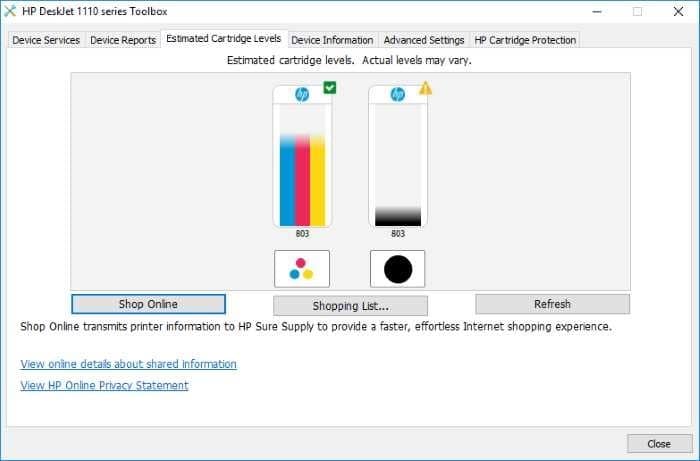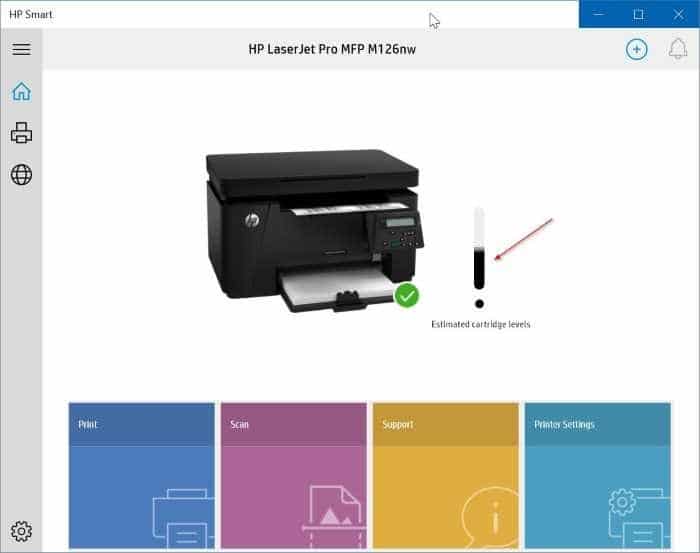HP is a well-known name in the printer industry. It offers a wide range of printers, from basic inkjet printers to laser printers, including all-in-ones.
If you own an HP printer and use it extensively, you might want to periodically check the ink level or toner cartridge level to buy ink or toner cartridges in advance.
Generally speaking, when the printouts are faded, it’s the best time to replace the ink cartridges. But you might want to make sure that the ink levels are low before buying new ones.
Luckily, like other printer manufacturers, HP also offers software to easily check estimated printer ink levels.
If you are on Windows 10/11, you can easily check the HP printer cartridge ink level using these two tools.
NOTE: On some HP printers, the built-in display on the printer displays ink level. But not all the printers have this functionality.
Method 1 of 2
Use HP Printer Assistant to check ink levels
While installing your HP printer driver, the setup usually installs HP Printer Assistant or a similar HP printer software. The Printer Assistant displays estimated cartridge ink levels. The Printer Assistant also enables you to change printer settings and troubleshoot problems.
If you want to buy a new cartridge from HP, it offers a direct link as well.
Method 2 of 2
Install the HP Smart printer app to check ink levels
If you have connected your HP printer to a Windows 10 PC, you likely have this official HP printer app. If not, you can download and install the HP Smart printer app from the official Windows Store. Note that there are two apps out there: HP Smart and HP DesignJet Print Experience.
Install the HP DesignJet Print Experience app only if you own a DesignJet series printer. The HP Smart app is meant for all-in-one and other printers. If your printer doesn’t belong to the DesignJet series, get the HP Smart app.
Both these apps display estimated cartridge ink levels.
You might also want to know how to set up a wireless printer in Windows 10.