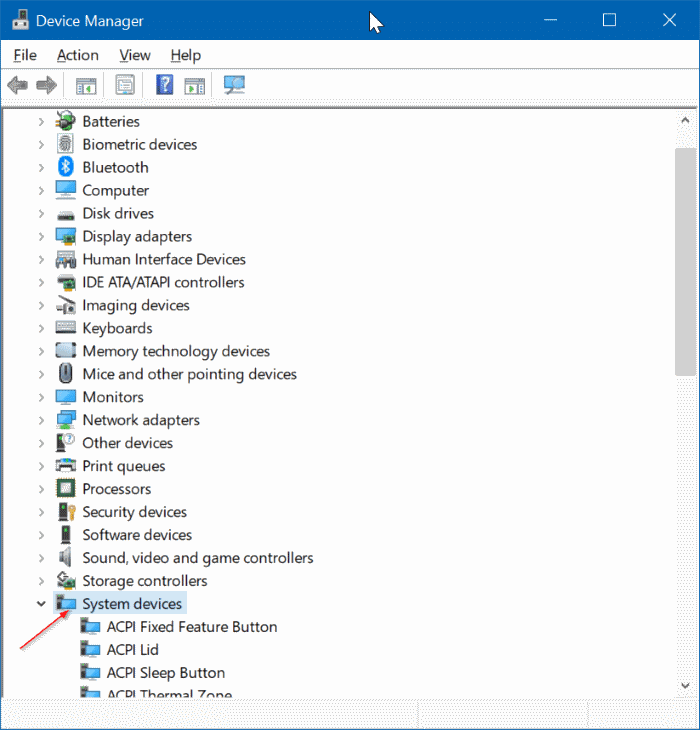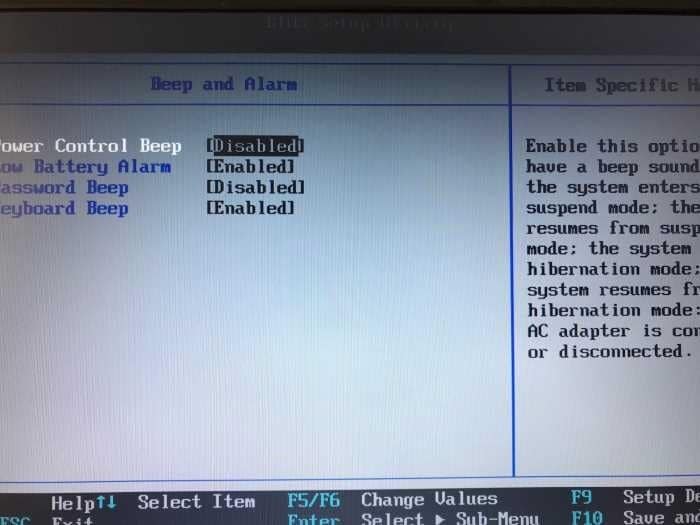I own a ThinkPad T410s laptop, which is more than six years old now. The ThinkPad T410s is currently running Windows 10 (upgraded from Windows 7), and I mostly use it to try new programs.
There is an annoying problem with this laptop. The laptop makes a loud beep sound when it’s connected or disconnected from a power source. That is, the laptop makes a beep sound when it’s plugged or unplugged from power.
Of course, the feature is helpful to know when the laptop is connected or disconnected to the power source, but the beep sound annoys most of the times.
A quick web search shows that this is not just the case with some ThinkPad machines (recent versions of ThinkPad laptops don’t make this beep sound). Many laptops from other brands also make this annoying beep sound when the AC adapter is connected or disconnected.
Luckily, there are easy ways to turn off the beep sound. Interestingly, there is no option to turn off this power beep sound under Power Options in Windows.
Here are some of the ways to disable the beep sound when AC adapter is connected or disconnected.
Solution 1 of 3
Mute laptop speakers
Although this is not the ideal solution for most users, you can mute your laptop’s speakers to get rid of this sound.
Again, this is a temporary workaround to disable the beep sound as you will hear the beep sound again when the speakers are turned on.
Solution 2 of 3
Turn off the internal speaker
On some laptops, the internal speaker (not the laptop speaker) is responsible for generating the beep sound. Here is how to turn off the internal speaker in Windows 10.
Step 1: Right-click on the Start button on the taskbar and then click Device Manager option to open the same.
Step 2: Expand System Devices. Locate System Speaker entry, right-click on it, and then click Disable device option.
Step 3: Click Yes button when you get the confirmation dialog to disable the internal speaker.
Try connecting or disconnecting your laptop from the power source to check if the laptop still makes the beep sound.
If you are on Windows 7, try these steps:
Step 1: Open Device Manager. Click View menu and then click Show hidden devices option.
Step 2: Expand Non-Plug and Play Drivers, look for Beep entry, right-click on it, and click Properties.
Step 3: Switch to the Driver tab. Select Startup type as Disabled. Click Apply button.
Solution 3 of 3
Turn off the power cord beep sound in BIOS
Well, this is the solution that worked for me. So, if the above solutions did not work, you can open the BIOS to turn off the beep sound.
In the BIOS, you will find Power Control Beep or a similar option under power, beep or alarm section.
Disable the beep sound and press F10 key to save the changes made to the BIOS.
If the annoying bee sound still could not be disabled, please contact your laptop manufacturer.