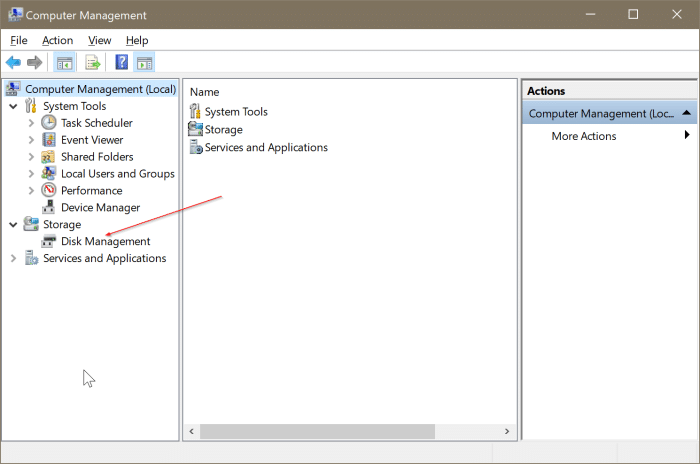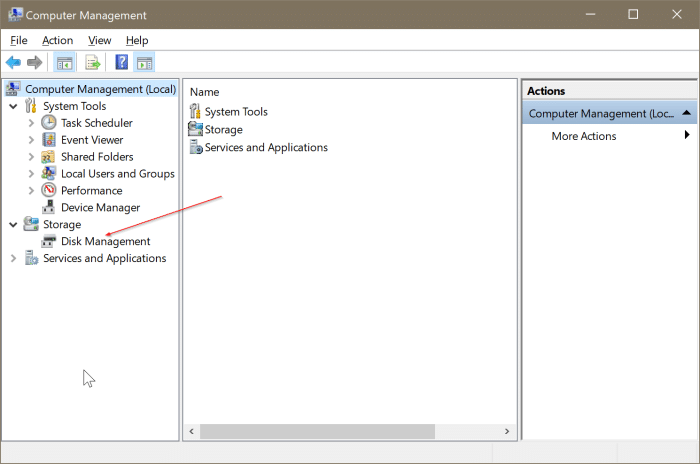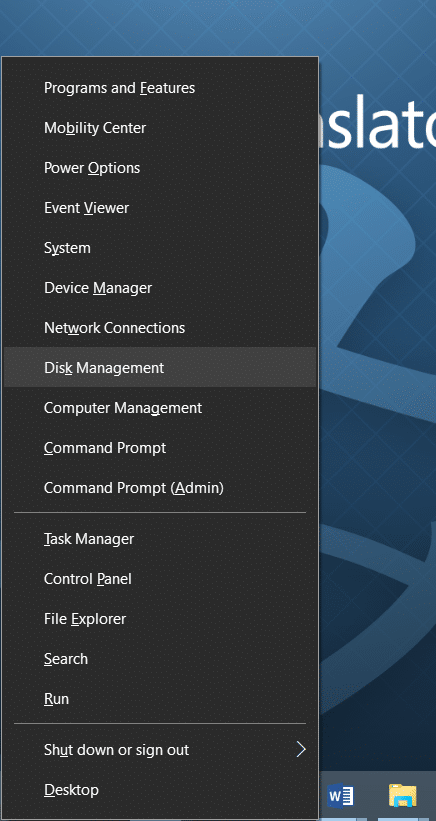The Disk Management utility that ships with Windows 10 is primarily used to manage storage devices. That means that you can use the Disk Management to assign drive letters, shrink and extend partition size, partition internal and USB drives, format drives, and partitions.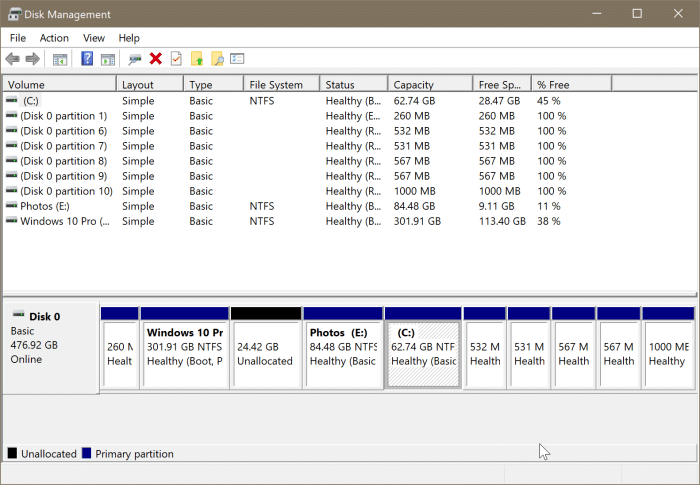
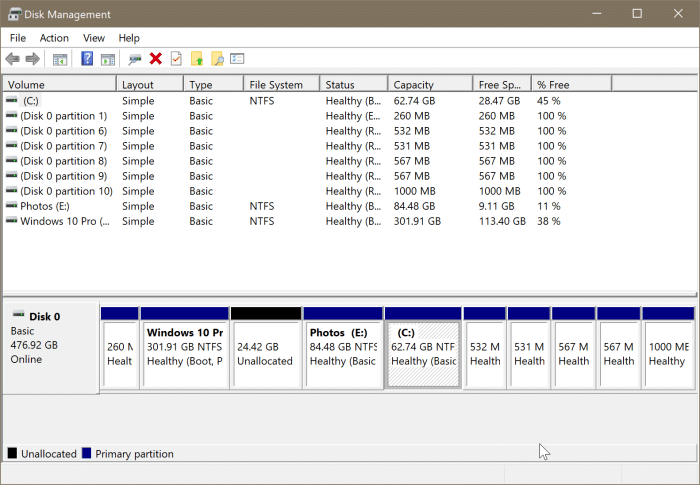
Just like in previous versions of the Windows operating system, accessing Disk Management in Windows 10 is also fairly simple. You can launch the Disk Management either from the Start/taskbar search and other areas of the operating system.
Follow one of the methods given below to open Disk Management in Windows 10:
Method 1 of 5
Open Disk Management via Windows + X Menu
Step 1: Perform a right-click on the Start button on the taskbar and then click on the Disk Management option to open the same. If you would love to use a keyboard shortcut instead, use the Windows logo and X keys (Windows + X) to open the menu and then press the K key to launch the Disk Management.
Method 2 of 5
Open Disk Management via Run command
Step 1: Open the Run dialog box by simultaneously pressing the Windows logo key and R key.
Step 2: Type Diskmgmt.msc in the Run dialog box, and then hit Enter key to open Disk Management.


Method 3 of 5
Open Disk Management using Start/taskbar search
Step 1: In the taskbar/Start search, type Disk Management or diskmgmt.msc and hit the Enter key to open the Disk Management window.
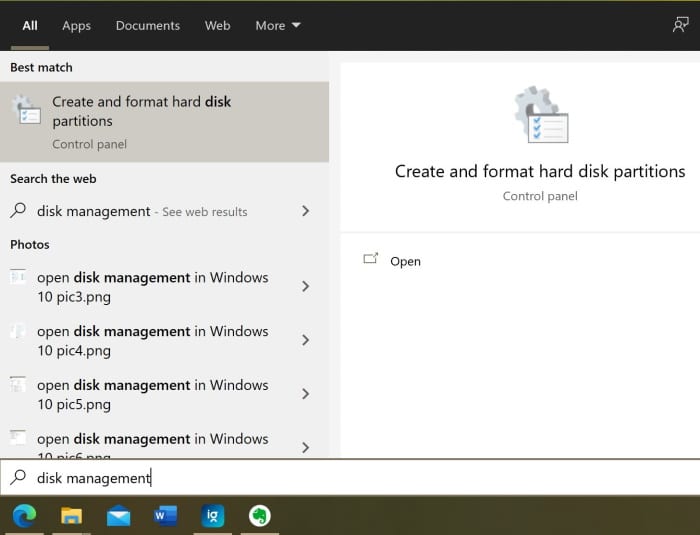
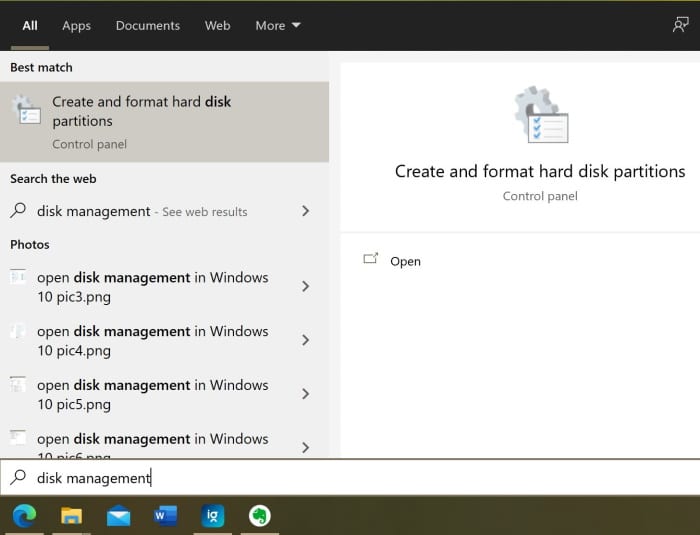
Method 4 of 5
Launch Disk Management from Control Panel
Step 1: First open Control Panel. There are a couple of ways to open the Control Panel in Windows 8/8.1. The easiest way is to open the Run dialog box (use Windows logo + R hotkey), type Control in the box, and then press Enter key.
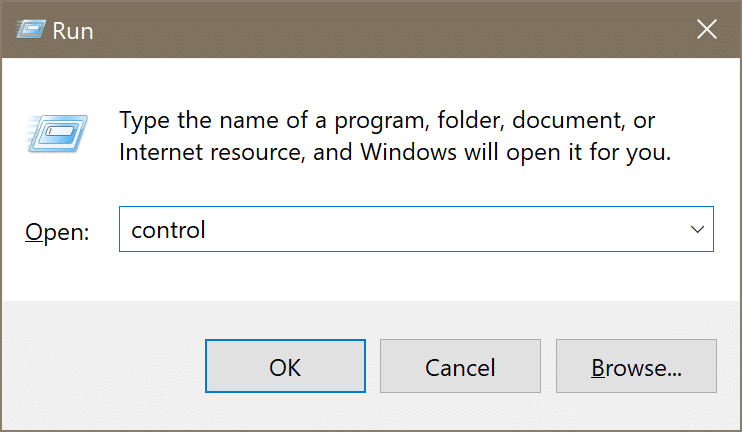
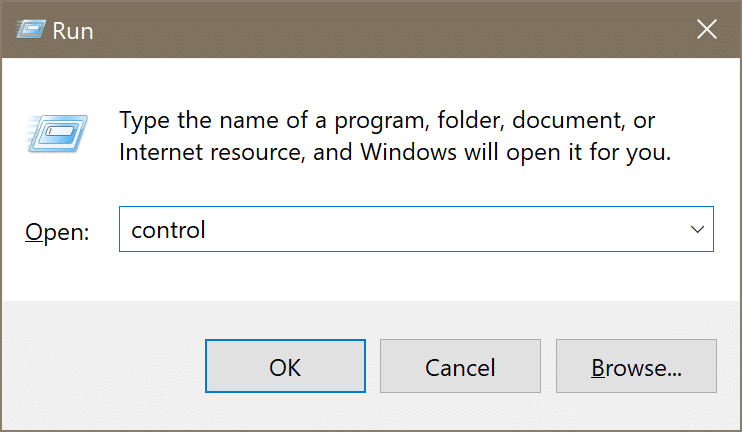
Step 2: Once the Control Panel window is opened, click System and Security.
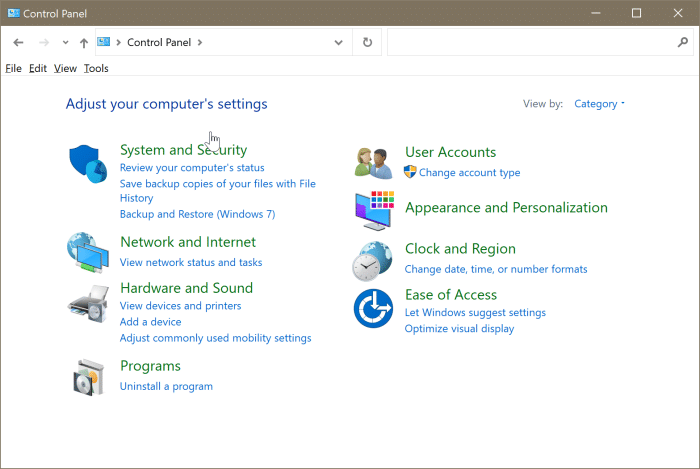
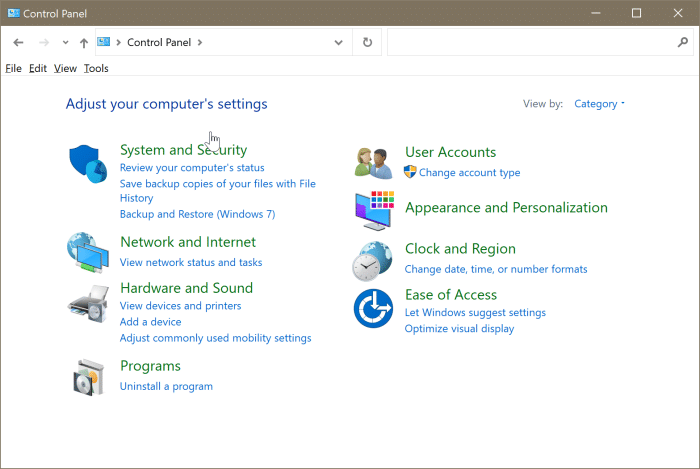
Step 3: Next, under Administrative Tools, click the entry titled Create and format hard disk partitions to open Disk Management. That’s it!
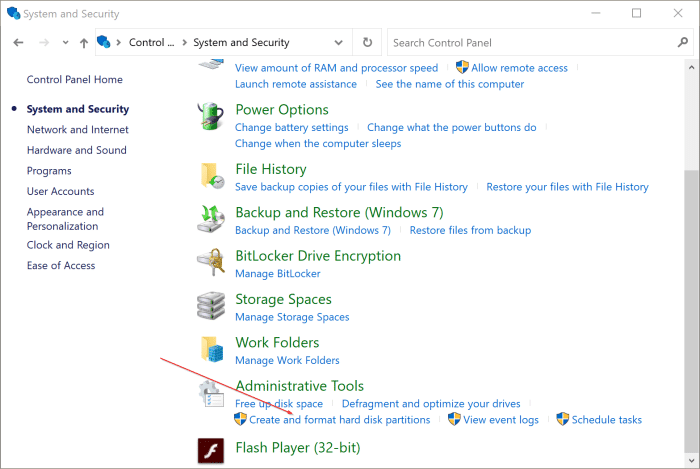
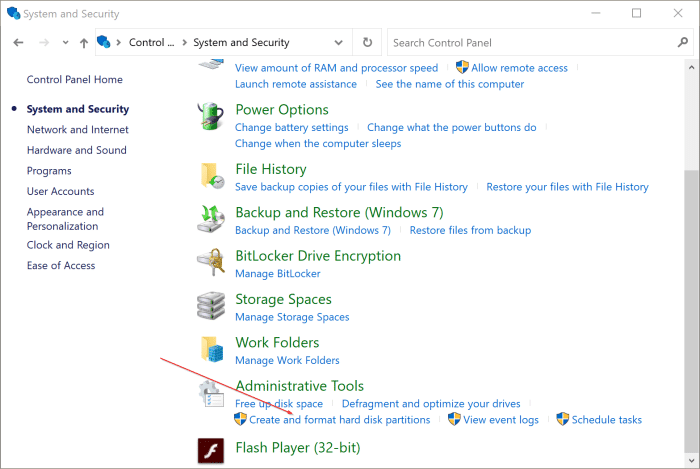
Method 5 of 5
Open Disk Management via Computer Management
Step 1: Open This PC or any folder.
Step 2: Right-click on This PC icon in the left navigation pane, and then click the Manage button to open the Computer Management window.
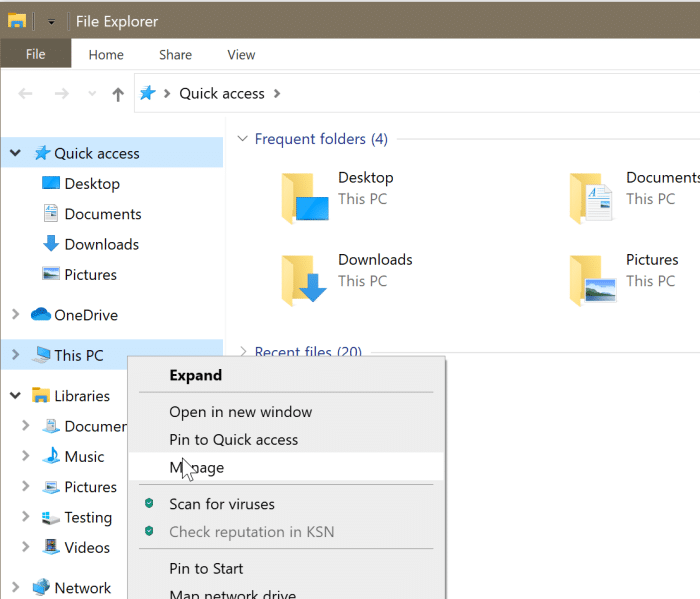
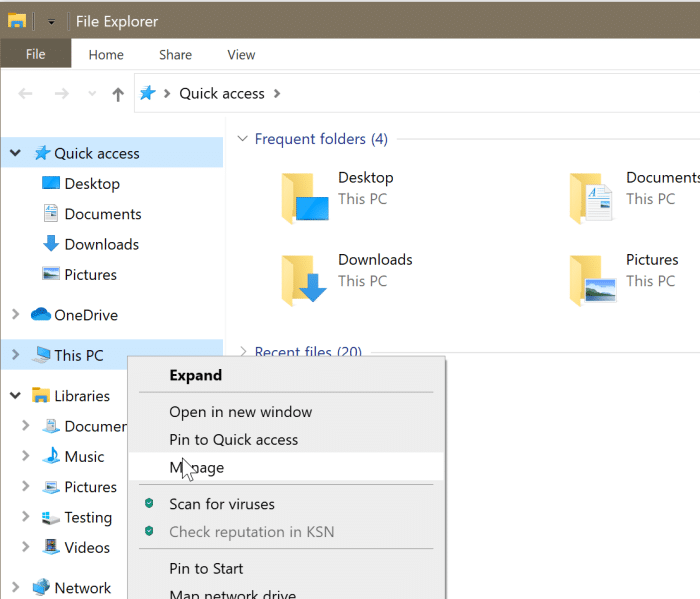
Step 3: In the left pane of Computer Management, expand Storage and then click Disk Management to open the Windows Disk Management window.