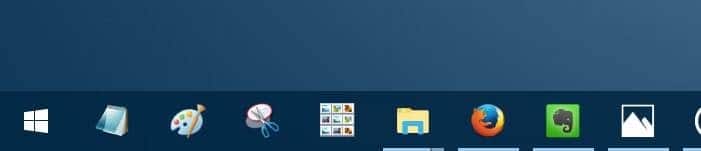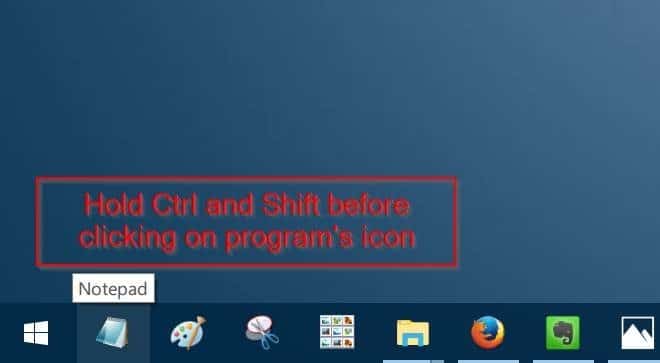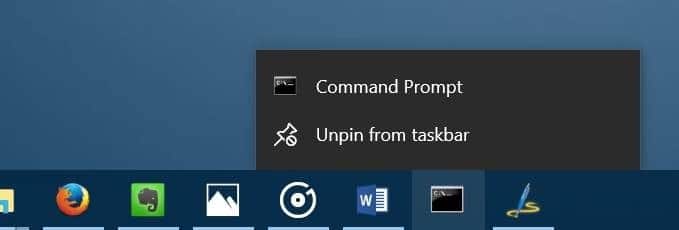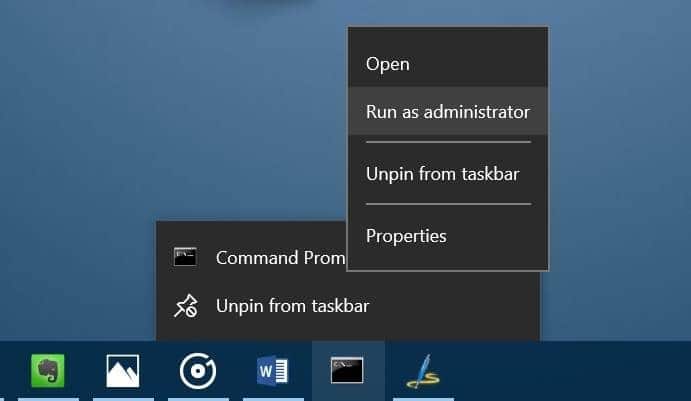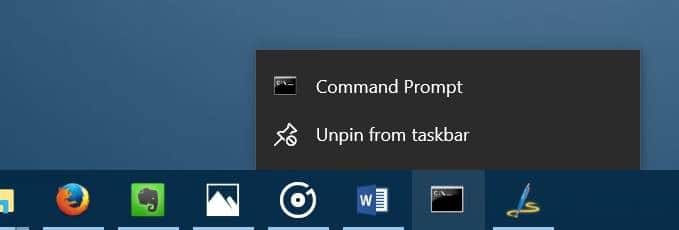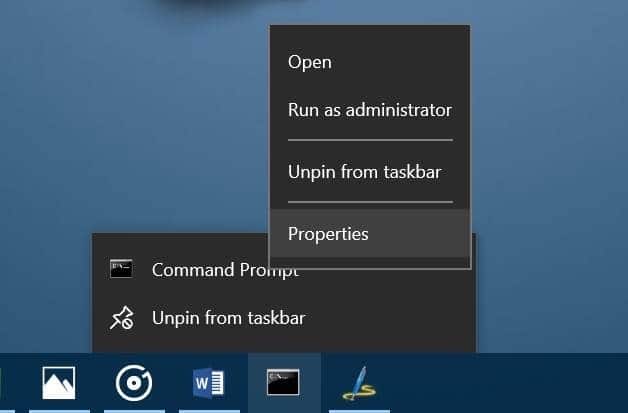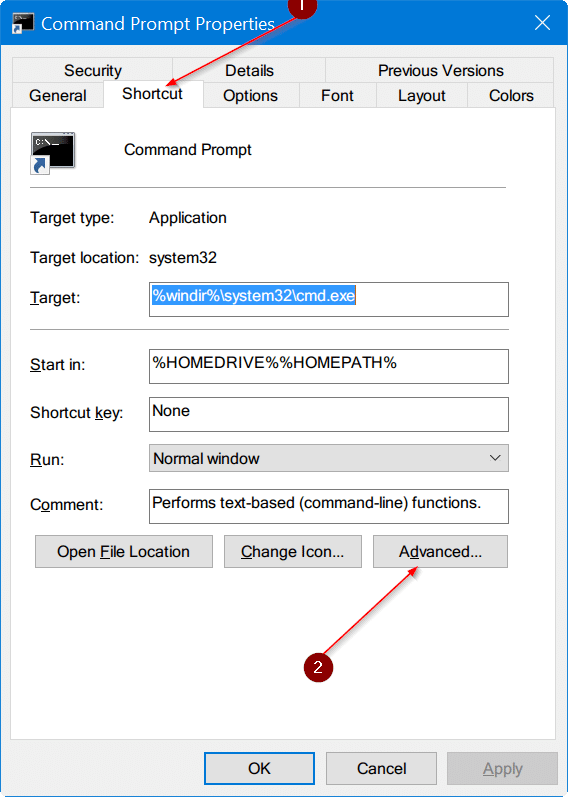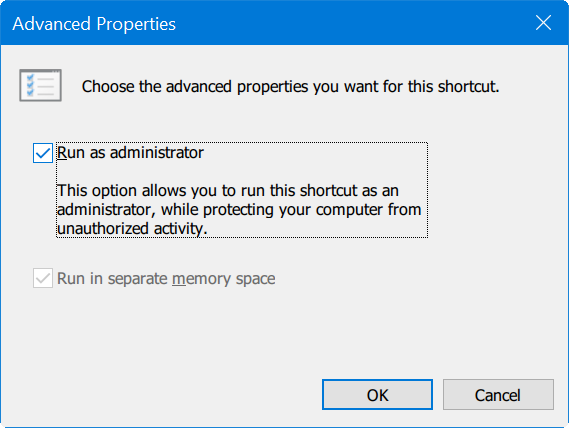Windows operating system has been allowing pinning programs to the taskbar since the days of Windows 7. Although Windows 10/8/7 doesn’t allow you pin files and folders to the taskbar, there are workarounds to pin folders to Windows taskbar.
Everyone knows that the Start menu or Start menu search can be used to quickly launch programs. But many users prefer pinning their favorite programs to the taskbar so that they can run frequently used programs quickly and easily. But what if you want to run a program pinned to the taskbar as administrator?
For instance, you have pinned Command Prompt to the taskbar and now want to run Command Prompt as administrator. Of course, you can use the Start/taskbar search to find the Command Prompt, right-click on the Command Prompt (in search results) and then click Run as administrator option. But would not it be nice if it was possible to launch a program pinned to the taskbar as administrator without opening the Start/taskbar search?
Method 1 of 3
Launch a program pinned to taskbar as administrator
Windows allows you run programs pinned to the taskbar as administrator. All you need to do is hold down Ctrl and Shift keys and then click on a program pinned to the taskbar to run it as administrator. If you have not disabled UAC, you will see the UAC prompt where you need to click the Yes button to launch the program with admin rights.
Let us assume that you have pinned Command Prompt to the taskbar. To launch Command Prompt as admin, hold down Ctrl and Shift keys and then click Command Prompt’s icon on the taskbar to run it as administrator.
Of course, some programs like Windows Explorer (File Explorer) and Control Panel cannot be run as administrator as Windows operating system doesn’t allow you run these programs as administrator.
So, you can run almost any program pinned to the taskbar as administrator by holding down Ctrl and Shift keys and then clicking on the program’s icon on the taskbar.
Method 2 of 3
Another way to run a program pinned to taskbar as admin
In addition to the method mentioned above, there is another cool way to run a program pinned to the taskbar as administrator. Here is what you need to do:
Step 1: Right-click on program’s icon on the taskbar to see the jump list.
Step 2: In the jump list, right-click on the program’s name to see Open, Run as administrator, Unpin from the taskbar, and Properties option. Click Run as administrator option to run the program with administer rights.
Method 3 of 3
Always run a taskbar pinned program as administrator
If you always want to run a taskbar pinned program with administrator rights, there is a provision for that as well. Here is how to make it happen.
Step 1: Right-click on program’s icon on the taskbar to open the jump list for the program.
Step 2: Now, in the jump list, right-click on program’s name and click Properties option. Make sure that you are right-clicking on the program’s name and not on Unpin from taskbar option.
Step 3: In the Properties dialog, switch to the Shortcut tab. Click the Advanced button.
Step 4: Check Run as administrator option. Click OK button. Finally, click Apply button. That’s it!
From now onwards, whenever you click on the program’s icon on the taskbar, the program will be run as administrator.