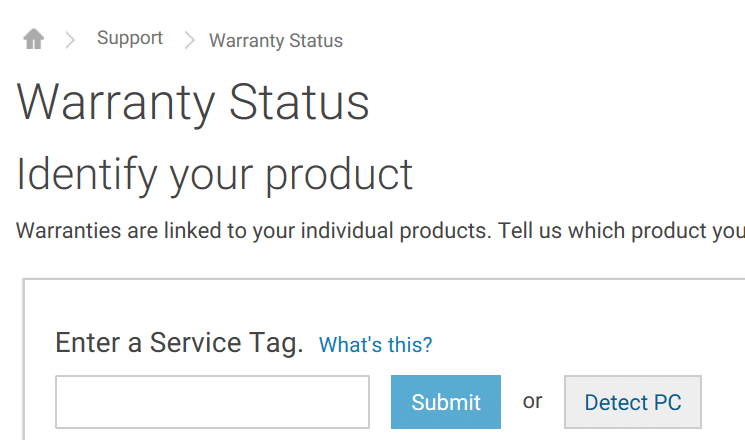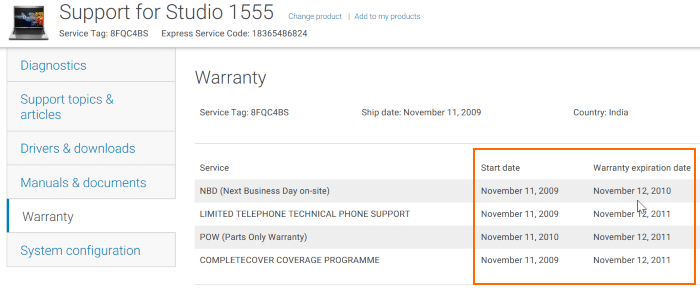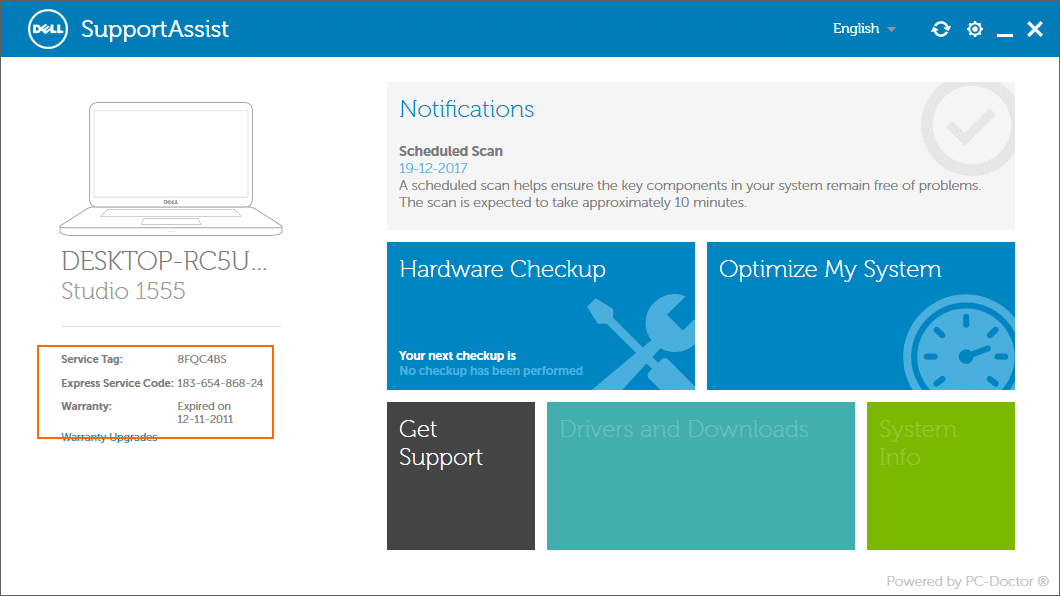Most of the Dell computers come with a standard one-year warranty from the date of purchase. During the warranty period, you can get the device repaired or replaced if you encounter hardware failures.
Dell also allows you to get extended warranty up to five years from the original date of purchase for commercial desktop computers, workstations and laptops, up to four years for consumer laptops and desktops, and up to three years for tablet devices. You can buy the extended warranty when your Dell device is under warranty.
Most of us cannot remember the purchase date of our electronic devices mostly because we purchase multiple electronic devices in a year.
If your Dell desktop PC, laptop or tablet is having issues and you want to get it repaired under warranty, you might first want to check if your Dell device is still under warranty before contacting the Dell customer service.
There are three easy ways to check the warranty status of your Dell computer.
Method 1 of 3
Check Dell warranty status online
If you have the service tag or express service code of your Dell device, you can easily check the warranty status online with a few clicks. The service tag and express service code are usually found on the back of the device. If you cannot find the service tag or service code on the device, please refer to the directions in Method 2.
Step 1: Visit this warranty page of Dell in a web browser on any device.
Step 2: In the field, type the service tag or express service code and then click the submit button to see the warranty status of your Dell computer.
Method 2 of 3
Check Dell PC warranty status using Support Assist
If you cannot find the service tag information on your Dell PC, you can run the built-in Support Assist tool on your Dell PC to check the warranty status.
Step 1: Open Dell Support Assist program on your Dell PC. You can use the Start/taskbar search to open the same. Almost all new Dell PCs come with Support Assist, but if you cannot find Support Assist on your PC, you can install it from this page of Dell.
Step 2: Once you open Support Assist program, you can see the warranty status of the device on the left-pane. As you can see, the pane shows the warranty expiry date. You can also find your Dell PC’s service tag here.
Method 3 of 3
Check Dell PC warranty status by calling Dell
You can get information about your PC’s warranty status by calling up Dell’s customer care and telling the service tag or express service code. The customer care
You might also like to download Dell Windows 10 recovery image.