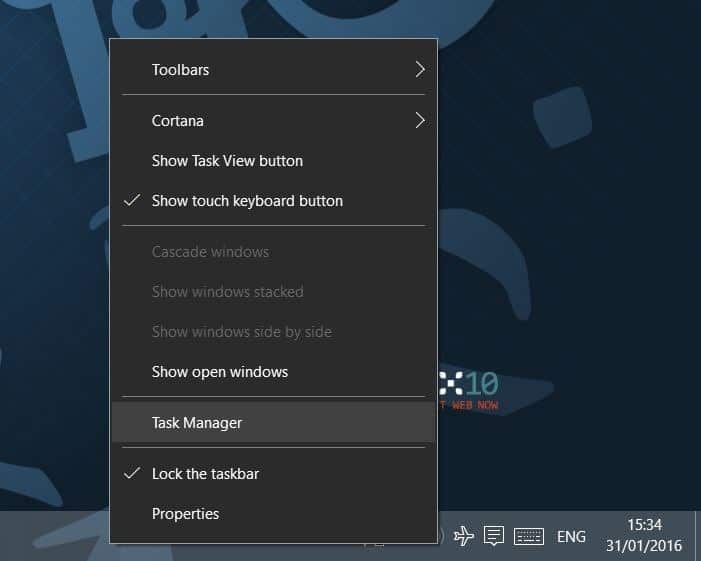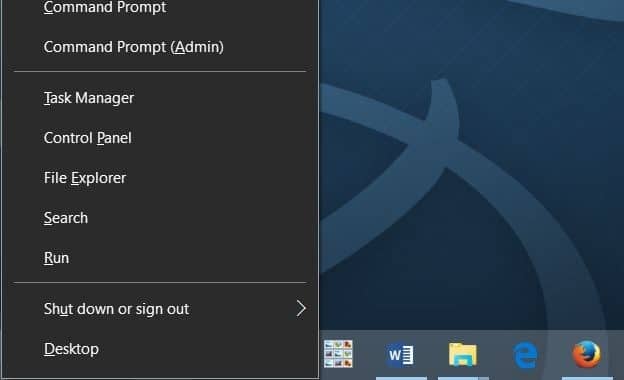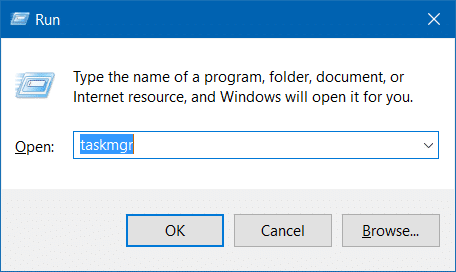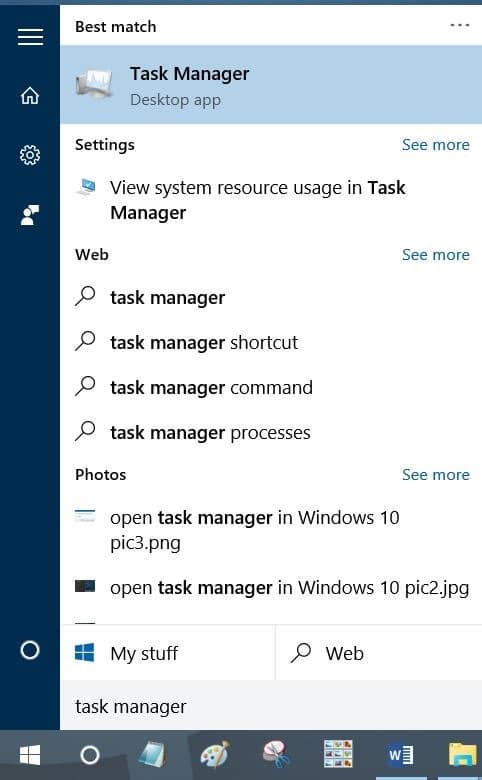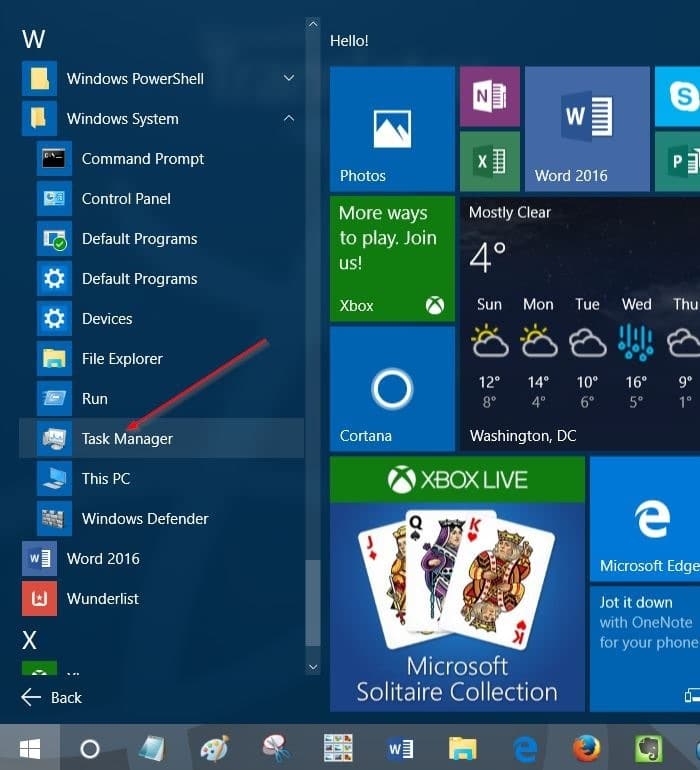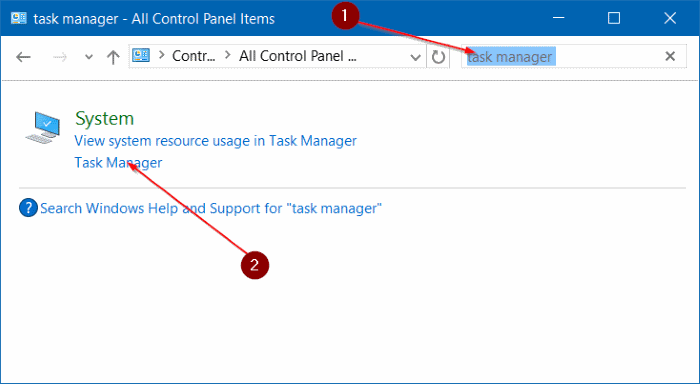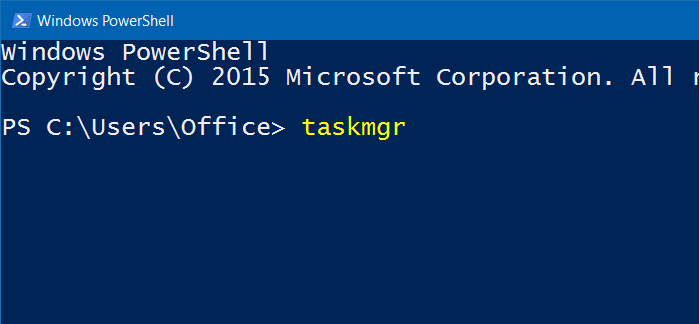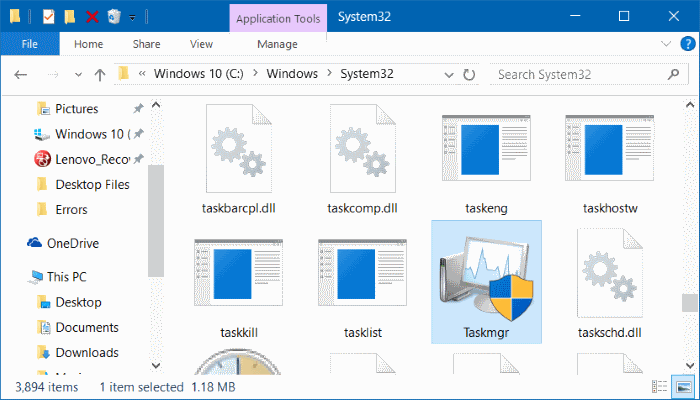The Task Manager in Windows 10 is not just to kill unresponsive apps, but it can also be used to monitor system performance, view running services, view app history, and enable/disable startup programs.
Most PC users open the Task Manager either using Ctrl + Shift + Esc hotkey or right-clicking on the taskbar and then clicking Task Manager option. While you can use a method that you’re familiar with or comfortable with to launch the Task Manager, there is no harm in knowing all the ways out there to open Task Manager in Windows 10.
The following are the eleven ways to open Task Manager in Windows 10.
Method 1 of 11
Open Task Manager from taskbar or desktop
Right-click on the empty space on the taskbar, and then click Task Manager option to open the same.
Method 2 of 11
Keyboard shortcut to open Task Manager
Simultaneously press Ctrl, Shift, and Esc keys to open the Task Manager. If you’re a keyboard addict, this is the best way to open Task Manager in recent versions of Windows, including Windows 10.
Method 3 of 11
Another way to quickly open Task Manager
Right-click on the Start button on the taskbar or simultaneously press Windows and X keys to open the power user menu and then click Task Manager option to the open the same.
Method 4 of 11
Open Task Manager from Run command box
Open the Run command box by simultaneously pressing Windows and R keys (Windows +R), type Taskmgr in the field, and then press Enter key to open Task Manager.
Method 5 of 11
Open Task Manager from Start menu
Type Task Manager or T M in Start menu search box or taskbar search box followed by the Enter key to open Task Manager in Windows 10.
Method 6 of 11
Open Task Manager from Command Prompt
Step 1: Open the Command Prompt by typing CMD in the Start menu or taskbar search box and then pressing Enter key.
Step 2: In the Command Prompt, type Taskmgr or taskmgr.exe to open Task Manager.
Method 7 of 11
Another way to open Task Manager from the Start menu
Step 1: Open Start menu. Click All apps and then click Windows System.
Step 2: Finally, click Task Manager entry to open the same.
Method 8 of 11
Open Task Manager from the Control Panel
Very few users know that Task Manager can be opened from Control Panel as well. Here is how to open it.
Step 1: Open Control Panel by typing the same in the Start menu search box and then pressing Enter keys. Alternatively, right-click on the Start menu button and then click Control Panel to open the same.
Step 2: In the Control Panel search box, type Task Manager, and then press the Enter key to see the following result.
Step 3: Click Task Manager to open the same.
Method 9 of 11
Open Task Manager via PowerShell
Step 1: Launch PowerShell by typing PowerShell in the Start menu or taskbar search box and then pressing Enter key.
Step 2: In the PowerShell window, type Taskmgr, and then press Enter key.
Method 10 of 11
Open Task Manager via Ctrl + Alt + Delete screen
Step 1: Simultaneously press Ctrl + Alt + Delete keys to open Ctrl + Alt + Delete screen.
Step 2: Click Task Manager entry to open the same.
Method 11 of 11
Open Task Manager from the File Explorer
Open up the drive where Windows 10 is installed and then navigate to Windows directory and then open the folder labeled System32. Locate the file named Taskmgr, and then double-click on it to open Task Manager.
Have we missed any other way to open Task Manager in Windows 10? Let us in comments.